
| Overview | Screenshots | Download | Quick Start | Tutorials | F.A.Q. |  |
TcpCatcher behaves like a web proxy server between your browser and the remote web servers.
Let's suppose that TcpCatcher is running on localhost and is listening on port 8200.
With FireFox :
The easy way is to use the Firefox add-on that lets you enable or disable TcpCatcher with a simple click.
If TcpCatcher is running on a remote host or if you don't want to use the add-on, here is the manual configuration procedure :
Tools | Options | Advanced | Network | Settings.. | Manual Proxy configuration
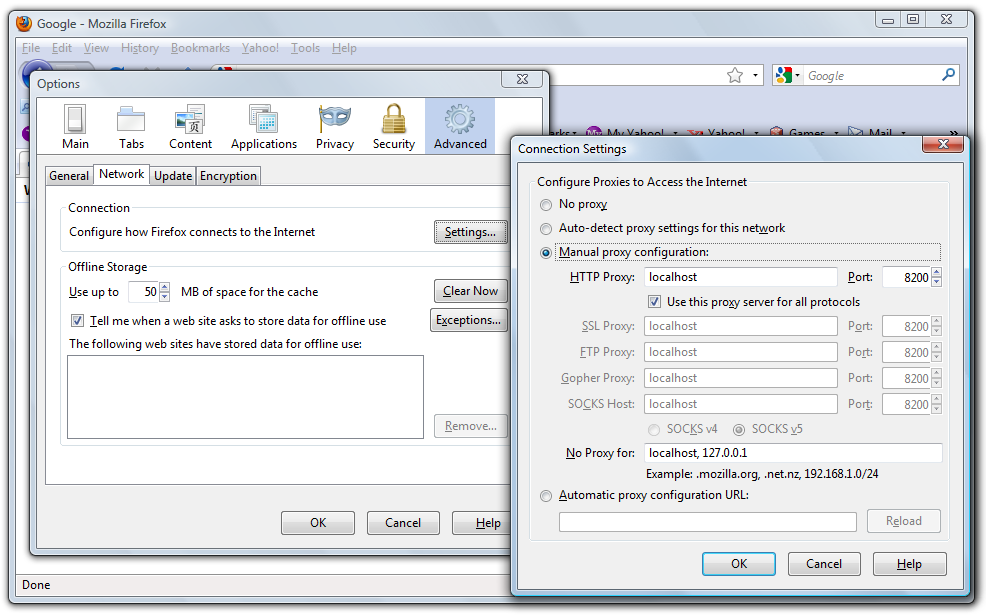
With Internet Explorer :
Tools | Internet Options | Connections | Lan Settings | Use a proxy server
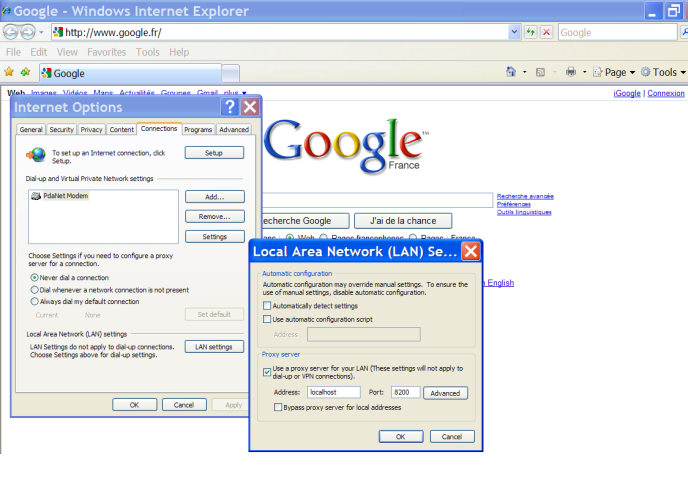
By default, some browsers will use HTTP/1.0 when communicating through an http proxy, which means that each TCP/IP connection will be closed once the http response has been served.
Since TcpCatcher fully supports HTTP 1.1 and is capable of reassembling packets asynchronously, you are advised to set up your browser to use HTTP/1.1 through proxies. Then connections will be kept alive (and communication will be faster):
With Firefox :
In address bar type : "about:config"
and change property value "network.http.proxy.version" to 1.1 (and then restart Firefox)
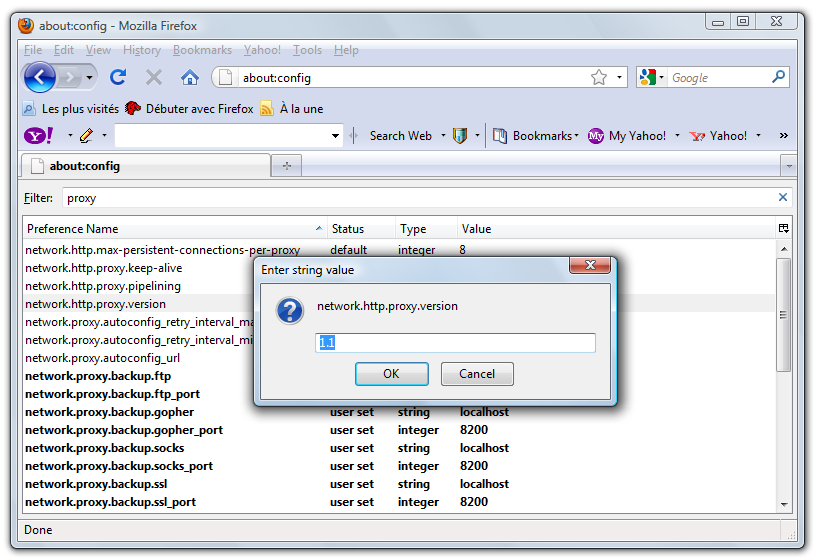
With Internet Explorer :
Tools | Internet Options | Advanced | then check "Use HTTP 1.1 through proxy connections"
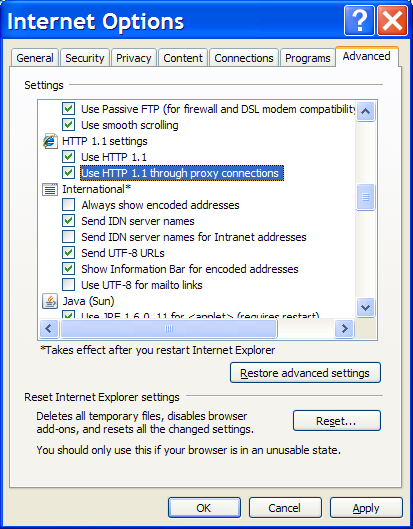
| Report a bug or suggest a new feature |
Set up your browser | System Requirements | Features & Releases History | Terms of Use | Privacy |